Have you ever tried to print an important document and encountered an unexpected error message? One such error that can be quite frustrating is the 0x8007007e error in printers.
This error can prevent you from printing anything at all and may leave you feeling helpless. But don’t worry, there’s a solution to this problem!
The 0x8007007e error is usually caused by a missing or corrupt system file on your computer. The major reasons that I concluded include malfunctions, such as virus infection, software conflicts, and not knowing about the major such as HP instant ink reviews, features, factors, or even hardware issues.
Why does 0x8007007e Error occur in the Printers & their Solutions?
Well, it is common for such errors to occur in printing devices, as they work on technical features that can malfunction.
But, don,t worry, as I have shared all the major reasons for this error along with its permanent solution. Therefore, you must read all the information until the end to get accurate results.
1. Update or Reinstall the Printer Driver
The 0x8007007e error in printers can be caused by outdated or corrupted printer drivers. To fix this, you can try updating the driver by visiting the manufacturer’s website and downloading the latest version.
Alternatively, you can uninstall the current driver and install a fresh copy. But, make sure to get the drivers that are easily compatible with your printing machines according to their specific models and modes.
2. Restart the Print Spooler Service
Sometimes, the Print Spooler service can become stuck or corrupted, leading to the 0x8007007e error. To fix this, you can open the Services app in Windows and locate the “Print Spooler” service.
The service can then be restarted by right-clicking on it and selecting “Restart.”Just like the drivers, it is essential for your printers to have such service options according to their models, features, factors, and uses.
3. Check for Windows Updates
Nextly, Updating Windows 11 or Windows 10 to the latest version can sometimes fix the 0x8007007e error. Thus, you can check for updates by going to the Settings app, selecting “Update & Security,” and clicking on “Check for updates.”
Make sure to have a stable connection or else all the feature & function settings will be set back to the default modes. As a result, you’ll have to change everything again for fast, accurate, and efficient results.
4. Run the Printer Troubleshooter
Well, here is another major way to fix this common printer feature error, as, Windows 11 and Windows 10 come with a built-in troubleshooter that can automatically detect and fix common printer problems.
As a result, You can run the Printer Troubleshooter by going to the Settings app, selecting “Update & Security,” clicking on “Troubleshoot,” and selecting “Printer.” The customer service department of the printer brand from which you purchased the device may also be able to assist you.
5. Scan for Malware
We all know about the powers of viruses and other corrupt files in damaging the whole performing ability of a technical device. Thus, it would be no surprise to learn that Malware infections can cause the 0x8007007e error in printers.
To fix this, you can use a trusted antivirus program to scan your computer for malware and remove any threats that are found. Be sure to scan the device twice a week for more efficient and accurate printing results without facing any major errors.
6. Clean Boot the Computer
Just like viruses and corrupt files, Conflicting software programs can also cause the 0x8007007e error in your devices. By performing a Clean Boot, only essential services and programs will be running when Windows starts.
Additionally, this can help identify whether any third-party software is causing the problem. If your printers are compatible with other devices, they can be fixed through them, or else the viruses will be shifted from your device to the connected devices.
7. Perform a System Restore
If none of the above methods work, I can try performing a System Restore to restore my computer to a previous point in time when the printer was working correctly. To do this, I can search for “System Restore” in the Start menu, select a restore point, and follow the prompts to complete the process.
As a result, all the features and functions of these printers will be forced back to their default modes by clearing all printing errors. So, make sure to give all of them a try and if you are still facing any problems, be sure to contact customer service as fast as you can.
Frequently Asked Questions:
The Windows 11 installation error 0x8007007e 0x40003 can be caused by various reasons, including hardware compatibility issues, corrupt system files, insufficient disk space, or outdated device drivers.
The 0x8007007e 0x40003 error code in printers is related to the printer driver, and it indicates that the driver failed to install properly. On the other hand, the 0xb0000 error code is related to a hardware problem, and it indicates that the printer is unable to communicate with the computer.
The Windows installation error code 0x8007007e 0x40003 can occur due to various reasons, such as incompatible hardware or outdated drivers, corrupted installation media, insufficient disk space, or system file corruption. It can also be caused by third-party antivirus software or malware interfering with the installation process.
Final Verdict:
The 0x8007007e error is a common Windows error that can occur due to a variety of reasons, including corrupt system files, incompatible hardware, outdated device drivers, or issues with third-party software.
Moreover, Resolving the error may require troubleshooting to identify the underlying cause, such as running a malware scan, updating drivers, or repairing system files using the System File Checker tool. In the end, I hope that you have your answer to this query, so, make sure to return for more related articles and blogs.
- HP Color LaserJet Pro M283fdw Wireless Laser Printer Review - March 5, 2024
- HP Envy 4520 Wireless All-in-One Color Photo Printer Review - March 5, 2024
- Can Laser Printers Print Color? Affordable Color Laser Printer - February 22, 2024
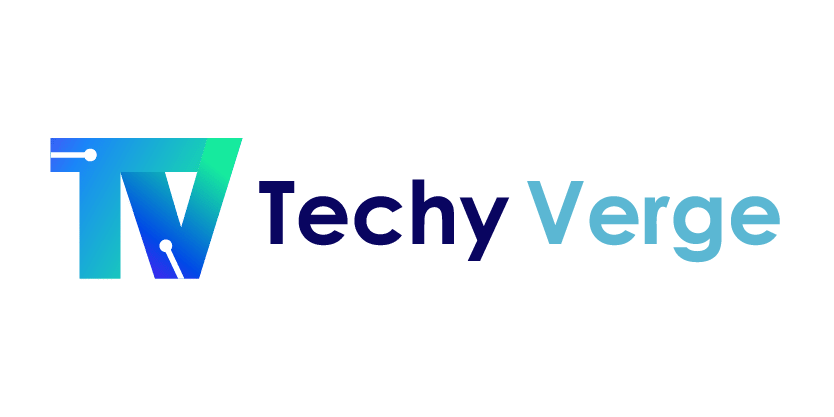




![Top 100+ FAQs Related to Sublimation Printing & Heat Press [Updated 2024] faqs related to sublimation Printing](https://www.techyverge.com/wp-content/uploads/2022/08/faqs-related-to-sublimation-Printing--150x150.jpg)
